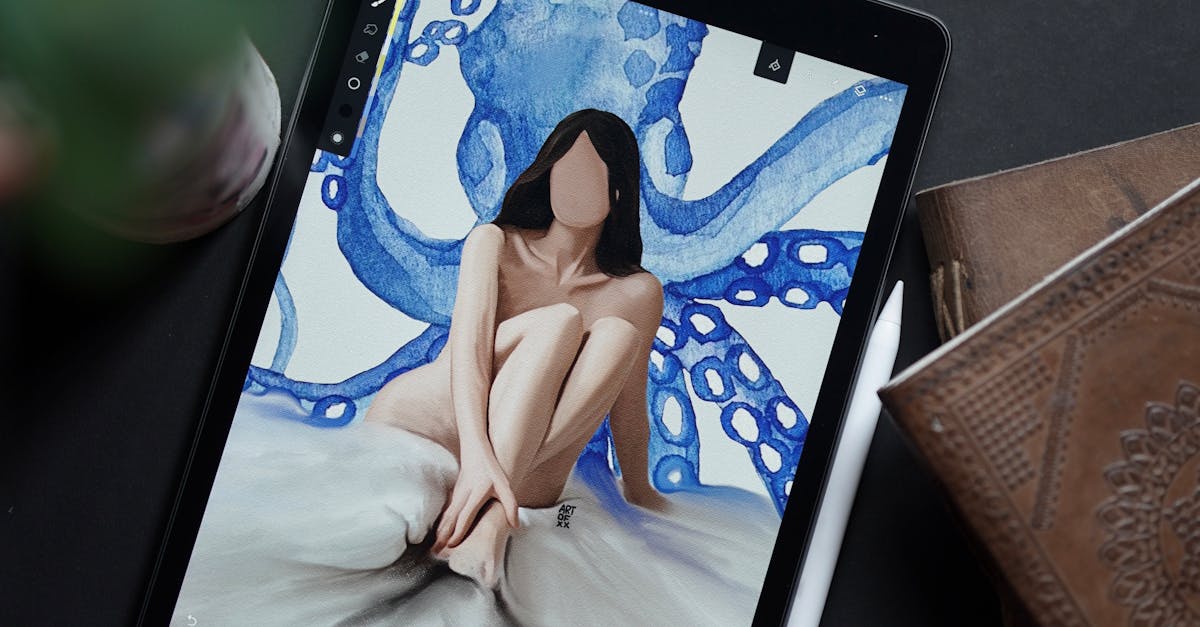How To Recover Lost Files On A Laptop
- October 08, 2024
- 4 min Read
- Views 513
How to Recover Lost Files on a Laptop
Losing important files on a laptop can be a stressful experience. Whether it is due to accidental deletion, a virus attack, or a system crash, knowing how to recover lost files on a laptop can save you both time and frustration. Fortunately, there are several methods and tools available to help you retrieve your lost documents, photos, or data quickly and efficiently.
Understanding File Loss on Laptops
Before diving into recovery solutions, it's essential to understand the common causes of file loss. Accidental deletion is the most frequent reason, where files are inadvertently sent to the Recycle Bin and then permanently deleted. System crashes and software corruption can also lead to data loss, often leaving files inaccessible or partially overwritten. Additionally, malware infections can corrupt or delete system files, making recovery a priority.
Steps to Recover Lost Files on a Laptop
Recovering lost files on a laptop may seem daunting, but it can be accomplished with the right approach and tools. Here’s a step-by-step guide:
Backup and System Restore Options
One of the simplest ways to recover lost files is to use backup files or system restore options. If you have enabled the backup feature on your laptop, you can restore your files to a previous point in time before the data was lost. In Windows, this can be achieved by using File History or System Restore points. For Mac users, Time Machine serves a similar purpose, allowing you to recover files from your backup drive.
Recovery Software Solutions
If backup options are unavailable, recovery software can be an effective alternative. Many reliable data recovery programs can scan your hard drive to find and restore lost files. Popular recovery software includes Recuva, EaseUS Data Recovery Wizard, and Stellar Data Recovery. These tools typically offer a free version for basic recovery, with premium plans for more extensive file recovery needs. Ensure you stop using the laptop once files are lost, as continued use may overwrite the lost data and make it irretrievable.
Using Built-in Features and Commands
Both Windows and Mac operating systems offer built-in features that may help recover lost files. For Windows users, the Command Prompt can be used with specific commands like 'chkdsk' to locate file fragments that are recoverable. Mac users can utilize Disk Utility and the First Aid feature to scan and repair any disk errors that may be causing files to become inaccessible. These methods often require some technical knowledge but can be quite effective for resolving file loss issues.
Guide Steps on How to Recover Lost Files on a Laptop
- Stop using the laptop immediately to avoid overwriting lost data.
- Check the Recycle Bin or Trash for accidentally deleted files.
- Use the File History or Time Machine to restore files if backed up.
- Download and install a reliable data recovery software program.
- Run a comprehensive scan of your laptop's hard drive using the software.
- Preview and select the files you wish to recover.
- Save the recovered files to a safe location on an external drive.
- Fix underlying issues to prevent future data loss, such as updating antivirus software.
Frequently Asked Questions (FAQ)
Q: Can I recover files that were deleted a long time ago?
A: It depends on whether the data was overwritten. Using professional recovery tools increases the chances of retrieval.
Q: Is it possible to recover files from a laptop with a damaged hard drive?
A: Yes, but it may require specialized recovery services if the damage is physical.
Q: How do I prevent data loss in the future?
A: Regularly back up files using cloud services or external drives and keep your antivirus software updated.
Tags: Data recovery, file retrieval, laptop data recovery, recovery software, restore deleted files
References
People Also View
-
1October 05, 2024
-
2October 05, 2024
-
3October 05, 2024
-
4October 07, 2024
-
5September 30, 2024
Categories
- Near Me 2147 Posts
- How To 548 Posts
- Where To 257 Posts
- Why 90 Posts
- How Much 97 Posts
- Travel 202 Posts
- Food And Drink 815 Posts
- Shopping 797 Posts
- Lifestyle 1050 Posts
- Automotive 364 Posts
- Digital Income 70 Posts