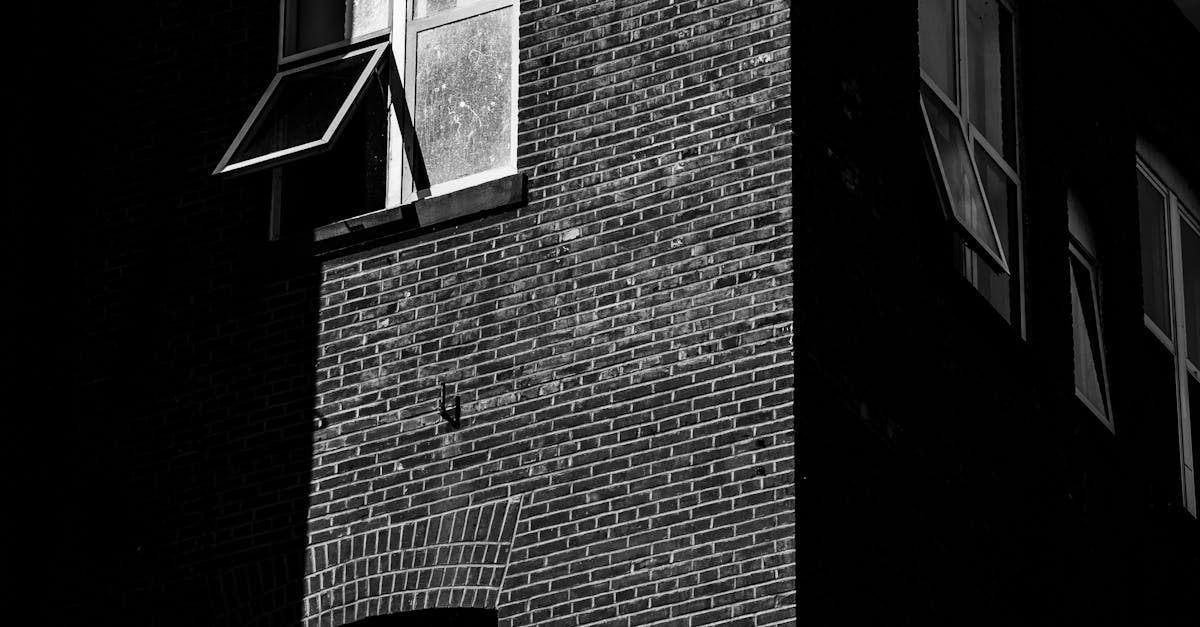How To Remove Deleted Apps
- October 22, 2024
- 4 min Read
- Views 755
How to Remove Deleted Apps
In today’s era of smartphones and digital storage, apps come and go with ease. However, removing unnecessary remnants of deleted apps can often be a challenge, leading to clutter on your device. Understanding 'how to remove deleted apps' not only optimizes your device’s performance but also ensures efficient use of storage. This article provides a comprehensive guide on how to clean your devices of these digital residues.
Understanding App Deletion and Residual Files
When you uninstall an app from your smartphone, it doesn't always mean that all traces of the app have been completely erased. Many apps leave behind cached data, configuration files, or other residual files that may not be removed during the uninstallation process. These remnants can take up significant space over time, making it important to know how to remove deleted apps completely.
How to Remove Deleted Apps on Android
Android devices offer a wide range of freedom when it comes to managing and deleting applications, but remnants can still remain. Here is a simple guide to ensure complete removal:
- Go to your device's Settings.
- Select Apps & Notifications or Apps.
- Review the list of installed applications to identify any apps that may have left residual data.
- For apps that leave behind data, tap on the app name and select Storage.
- Tap Clear Cache and Clear Data to remove any remaining files.
- If application data still remains, consider using a file manager to manually search and delete leftover folders typically found in
Internal StorageorSD Card. - Lastly, employ a reliable cleaner app from Google Play Store that specializes in removing app residue.
How to Remove Deleted Apps on iOS
Apple's ecosystem is generally efficient in app management, but residual data may still persist due to app syncs and backups:
- Navigate to Settings and select General.
- Tap on iPhone Storage to view a breakdown of your storage usage, including applications and their data.
- Identify and tap on any deleted app remnants that may be occupying space.
- In some cases, you can directly delete Documents & Data for a specific app.
- Consider checking your iCloud storage for any backups that might include the deleted apps, and remove them if necessary.
- Restart your device to ensure all changes are applied.
Using Third-Party Tools to Remove Deleted Apps Completely
There are numerous third-party applications available that offer robust solutions for cleaning your device of any residual data from deleted apps:
- CCleaner: Available for both Android and iOS, this tool offers comprehensive cleaning abilities that include removal of leftover files.
- SD Maid: A dedicated cleaner for Android devices that can systematically detect and remove app remnants.
- DaisyDisk for Mac: While not for mobile, this offers a great way to find lingering application clutters on Mac devices.
Guide Steps for Complete Removal
For users looking to employ all methods for a thorough clean-up, follow these comprehensive steps:
- Uninstall the app using your device's native settings.
- Clear the cache and data of any remaining app folders via device settings.
- Use file managers to manually search and eradicate remaining directories associated with the app.
- Employ third-party cleaning tools specific to your device type (Android or iOS).
- Review cloud-based storage for app remnants and remove them.
- Periodically repeat these steps to maintain optimal storage management.
Frequently Asked Questions
Why do some apps leave behind data?
Apps can leave behind data due to reasons such as user preferences, temporary files, and configuration settings that are not automatically deleted during uninstallation.
Is it safe to use third-party cleaning apps?
Yes, provided the apps are well-reviewed and sourced from reputable developers. Always check reviews and permissions before downloading and installing such apps.
What are system app leftovers?
System app leftovers refer to data and files left by operating system updates and built-in applications; however, caution should be taken to ensure vital system files are not removed.
Tags
#RemoveDeletedApps #AndroidCleanup #iOSStorageManagement #AppResidue #DigitalCleanliness
References
For further reading and references on managing app residues and storage, check out these resources:
People Also View
-
1September 30, 2024
-
2October 23, 2024
-
3September 30, 2024
-
4September 30, 2024
-
5October 23, 2024
Categories
- Near Me 2147 Posts
- How To 548 Posts
- Where To 257 Posts
- Why 90 Posts
- How Much 97 Posts
- Travel 202 Posts
- Food And Drink 815 Posts
- Shopping 797 Posts
- Lifestyle 1050 Posts
- Automotive 364 Posts
- Digital Income 70 Posts